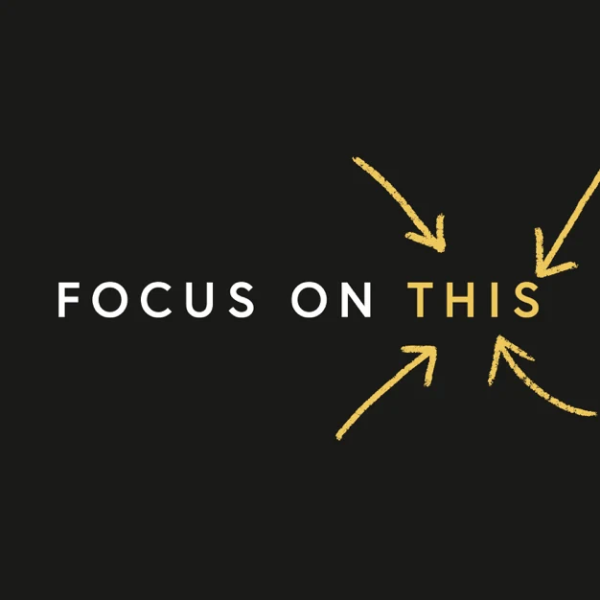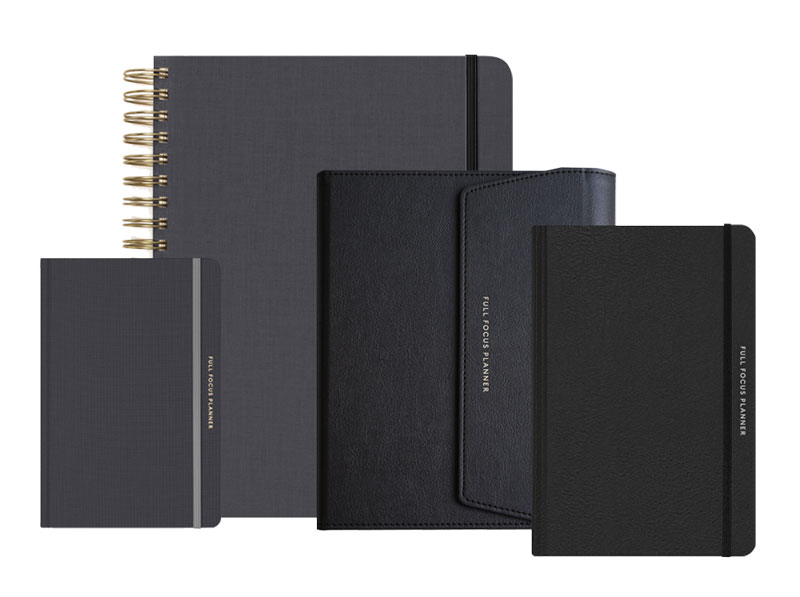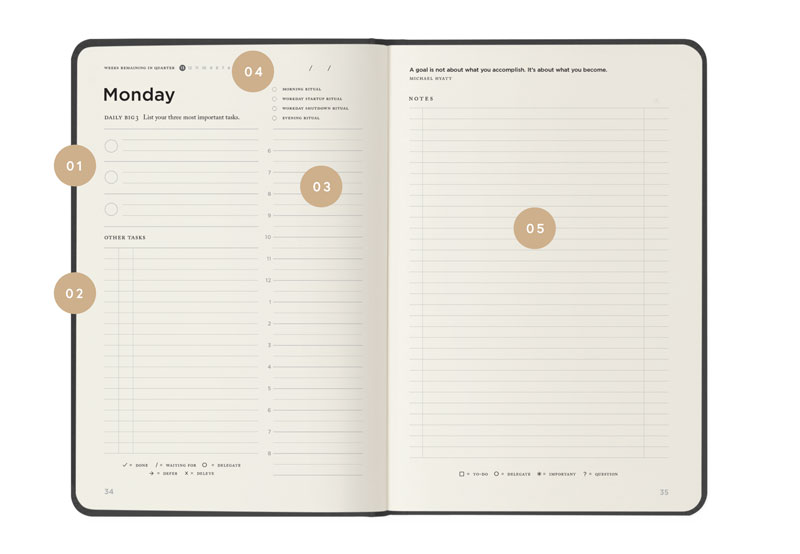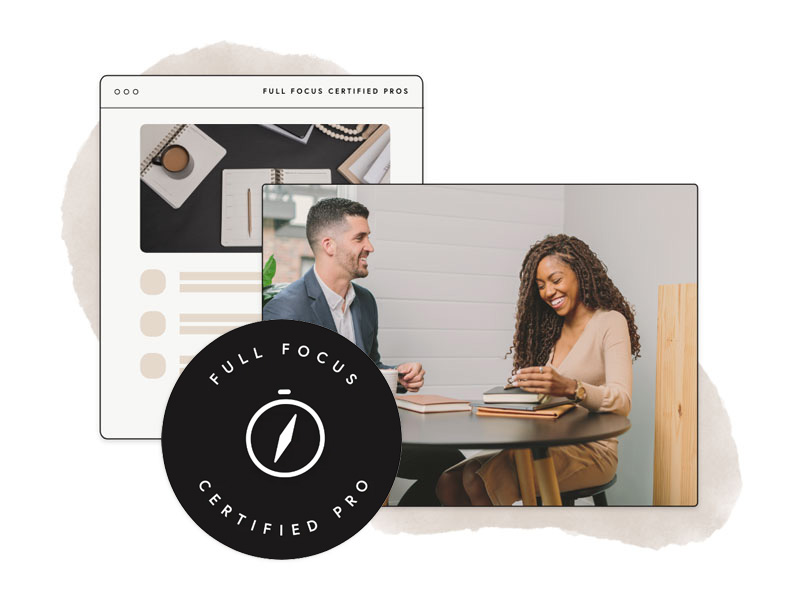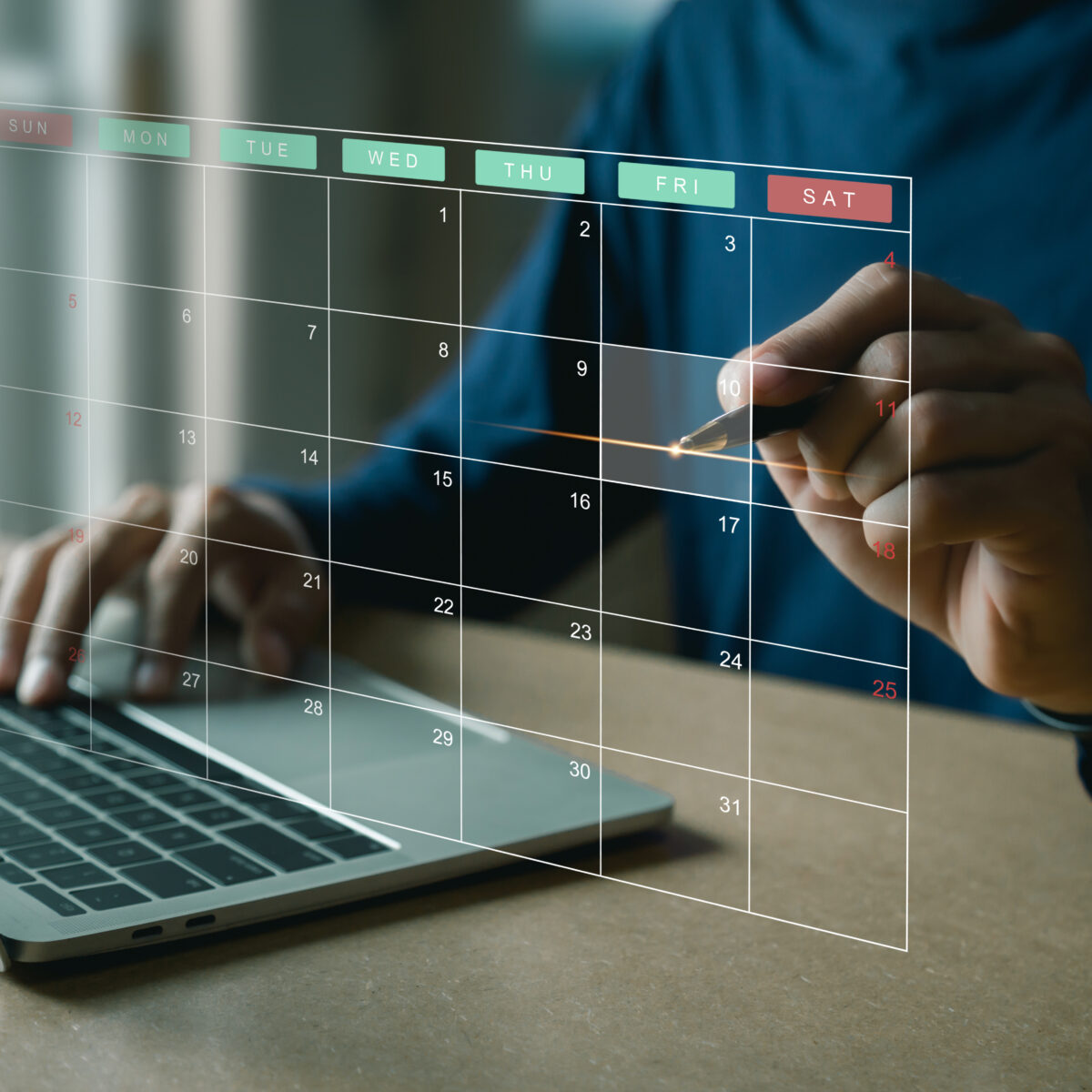I have written previously on how to get your stuff into Evernote. In fact, I have expounded on ten different tools, including my two favorites: emailing and scanning. This is all well and good. But how do you find your stuff when you need it?

In this post, I want to share four different techniques for finding your stuff in Evernote. Honestly, it is so simple to get started, that Evernote doesn’t even include a section on this in their Getting Started Guide. However, don’t let this fool you. Evernote provides a robust set of tools for finding almost anything—easily and on-demand.
- Click on a notebook or tag and visually scan your notes. This is the easiest way to find your stuff. Just click on one of the notebooks or tags in the left-hand sidebar. Then visually scan the notes. This works fine if you don't have a lot of items. As you add more notes, it becomes increasingly difficult. However, it is still a useful tool, even with the more advanced techniques (keep reading).
- Type a search term into Evernote's search box. This is the the technique most people use right away. It's similar to Google, so you already know how to do it. Just start typing a search term. Evernote will start narrowing down the results in real time. If you click on a notebook or tag first, Evernote will limit the search results to those within that notebook or tag group.
- Familiarize yourself with Evernote's basic search operators. This is where Evernote begins to shine. For example, if you type:
red white blue
Evernote will return notes that contain red, white, AND blue. In other words, this default is an “and” search. However, if you type:
any: red white blueEvernote will return notes that contain red, white, OR blue. This turns an AND search into an OR search. Note: The word “any” must be the first word in this type of search.
You can also explicitly search for tags by typing:
tag: receiptsIf you want to reference tags that consist of multiple words, you must enclose them within quotes, like this:
tag: “post ideas”If you want to search for all notes that don’t have a specific tag, you can use the minus sign:
-tag: paidThis will return all notes (in my case, “bills”) that are not paid. There are numerous other “operators” you can use. You can find a complete list here. It is worth clipping this page to Evernote, so you always have it at your fingertips.
- Save routine searches for lightening fast retrieval. This is the really cool part. Once you construct a search, you can create a “Saved Search” and re-use it whenever you need it. Just construct the search and select File | New Saved Search. Evernote will prompt you for a name, and it will be available to you with a mouse click from that point forward.
I have Saved Searches for my Life Plan Documents (e.g., my Life Plan itself, my Ideal Week, and my Annual Time Block), Unpaid Bills, Reimbursable Expenses, Guest Posts, etc. Basically, any time I create a search, I ask, “Could I use this search again?” If so, I save it.
Someone once said, “My memory is perfect. It's my recall that is broken.“ With Evernote, if you understand these basic search techniques, even your recall can be perfect.
- How to Organize Evernote for Maximum Efficiency
- How to Use Evernote If You Are a Speaker or Writer
- How to Use Evernote with a Traditional Paper Notebook
- How to Use Evernote with an iPad to Take Meeting Notes
- How to Email Your Documents Directly to Evernote
- How to Scan Documents Directly into Evernote
- How to Get Your Stuff into Evernote
- Is Your Data Safe in Evernote?
- How to Use Evernote as a Blogger
- How to Find Your Stuff in Evernote
- 7 Evernote Resources You May Not Know About
- How to Get Your Kindle Highlights into Evernote
Disclosure of Material Connection: Some of the links in the post above are “affiliate links.” This means if you click on the link and purchase the item, we will receive an affiliate commission. Regardless, we only recommend products or services we use and believe will add value to our readers. We are disclosing this in accordance with the Federal Trade Commission’s 16 CFR, Part 255: “Guides Concerning the Use of Endorsements and Testimonials in Advertising.